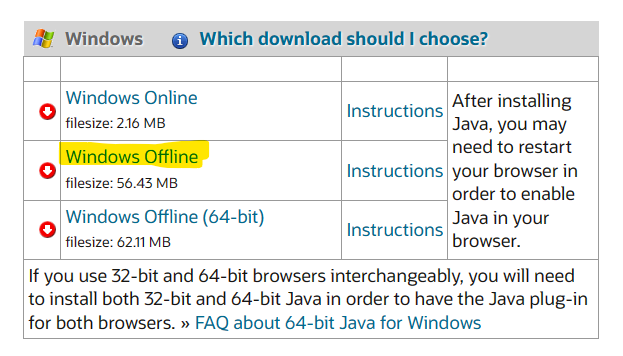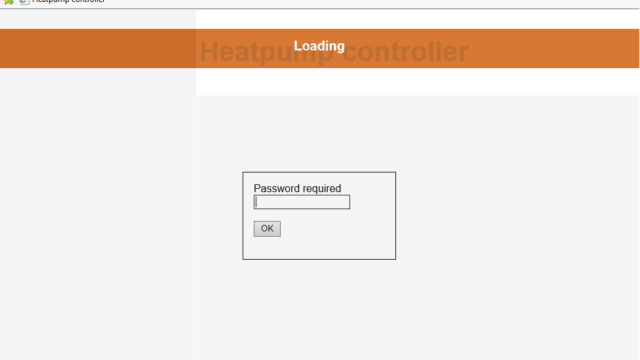Using the information herein is at one’s own risk!
Update firmware
Download heat pump specific (AIT, Novelan, CTA, Wolf, etc.) firmware from https://www.heatpump24.com/DownloadArea.php?layout=1
I was able to find mine by choosing any WP Type, then choose “Please select type” and scroll down to the model. In my case CS 10is-BWW – Use the download button on the right side to get the file.
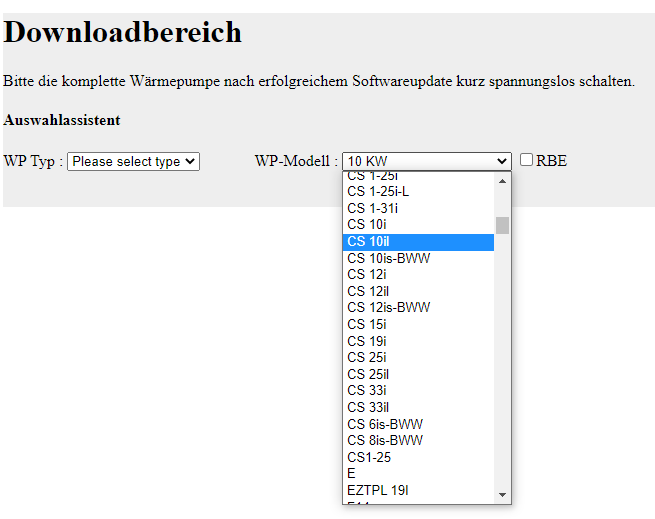
Safe the file “wpreg.V1.86.2” to a FAT32 formatted USB pen drive and use the drive to update your heat pump: Video instructions by Novelan
New HTML “Heatpump Controller”
After the update, the old JAVA management is gone and a “new” interface without java appears by accessing the URL of your heat pump (http://ipaddressheatpump):
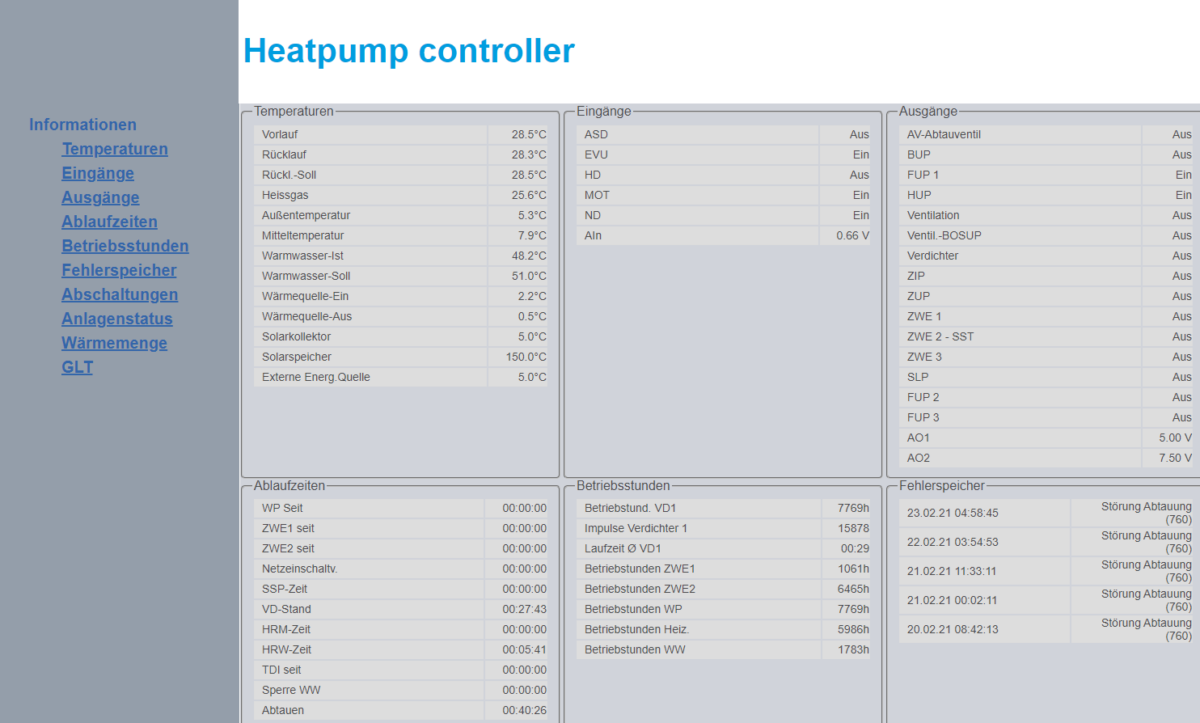
As some features (heating curve, temperature adjustments, thermal disinfection, etc) are missing on the new interface I wanted the old interface somehow back – after checking telnet access and available files, I found the old wp.jar on the root of the web folder.
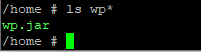
Enable the old interface in parallel
I was able to get the original content of index.html from an older version. A new html file with a different name is now required to access wp.jar:
Create another html file for wp.jar
Use telnet (for example with putty) to access your heat pump:
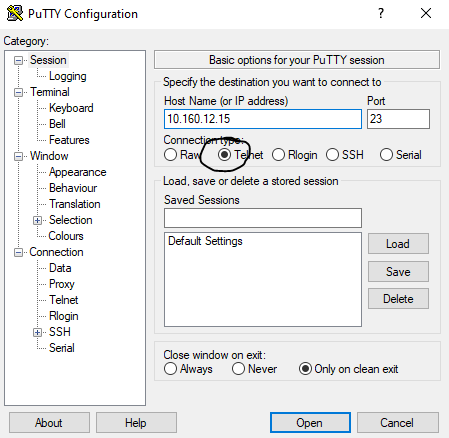
Enter root as user and press [Enter] / leave the password blank and press [Enter] / type cd /home and press [Enter]

type “vi java.html” and press [Enter]
Copy the code below:
<!doctype html public "-//W3C//DTD HTML 4.0 Transitional//EN">
<html>
<head>
<title>WEBSERVER - Wärmepumpe - Heatpump</title>
</head>
<body>
<table align="center" valign="center" width="100%" height="1000px">
<tr><td>
<applet code="communication.WpApplet" archive="wp.jar" width="100%" height="100%">
</applet>
</td></tr>
</table>
</body>
</html>type “i” and paste the code into the editor / press [Escape] / type “:wq” to save and close the file
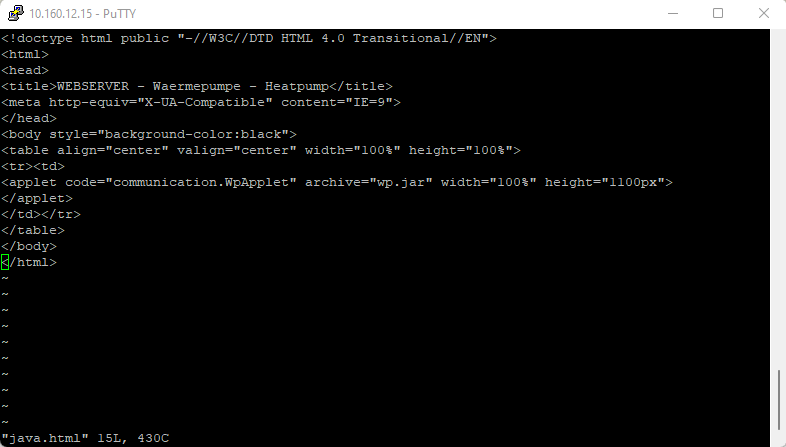
The old interface is now reachable on http://ipaddressheatpump/java.html
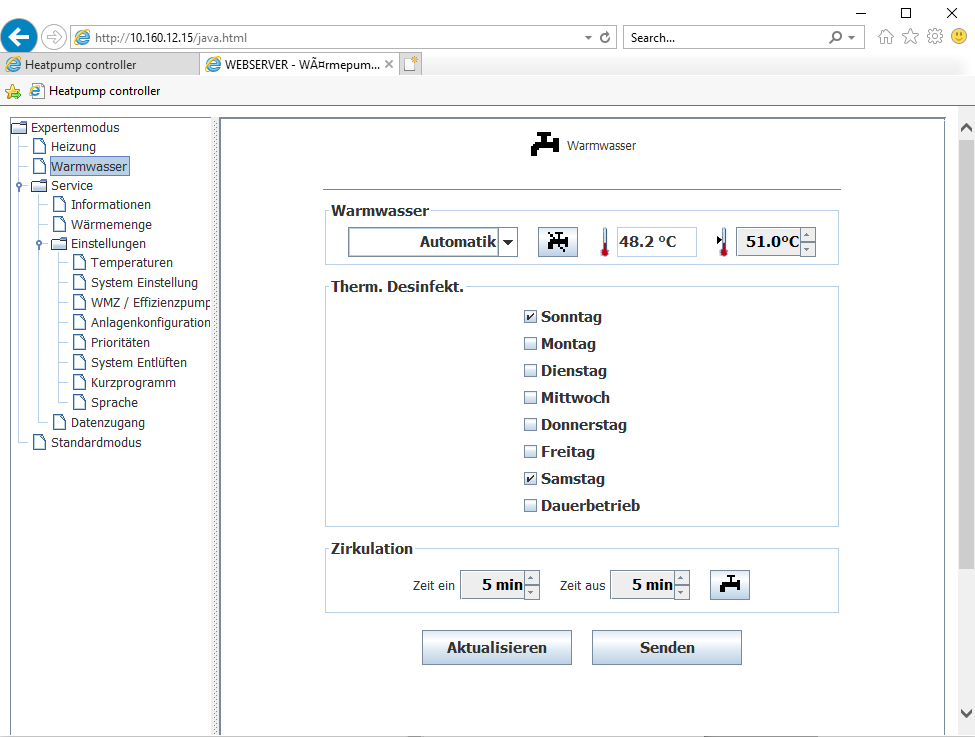
…and the new one as it was before:
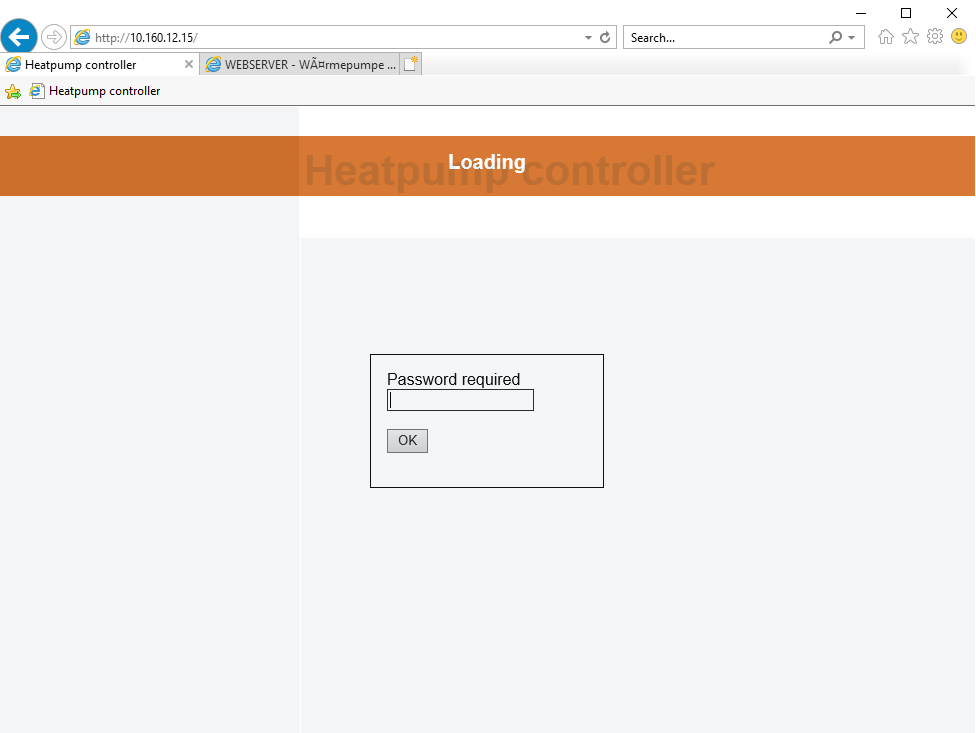
Problems with JAVA and new Browsers (Windows 11)
If you face issues, using JAVA, you have two options: You can use the “IE Tab” Addon: IE Tab – Microsoft Edge Addons or set Edge into Internet Explorer compatibility mode:
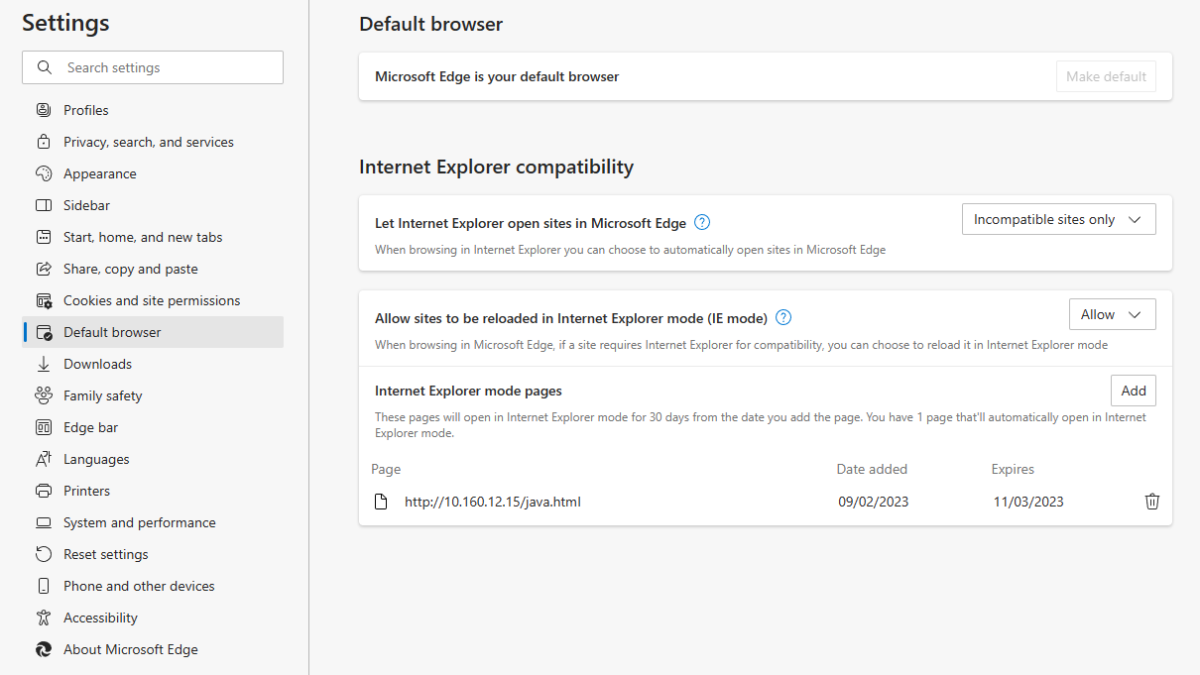
Java Security settings
Make sure to add the URL to the exception list under Security within the Java Control Panel.
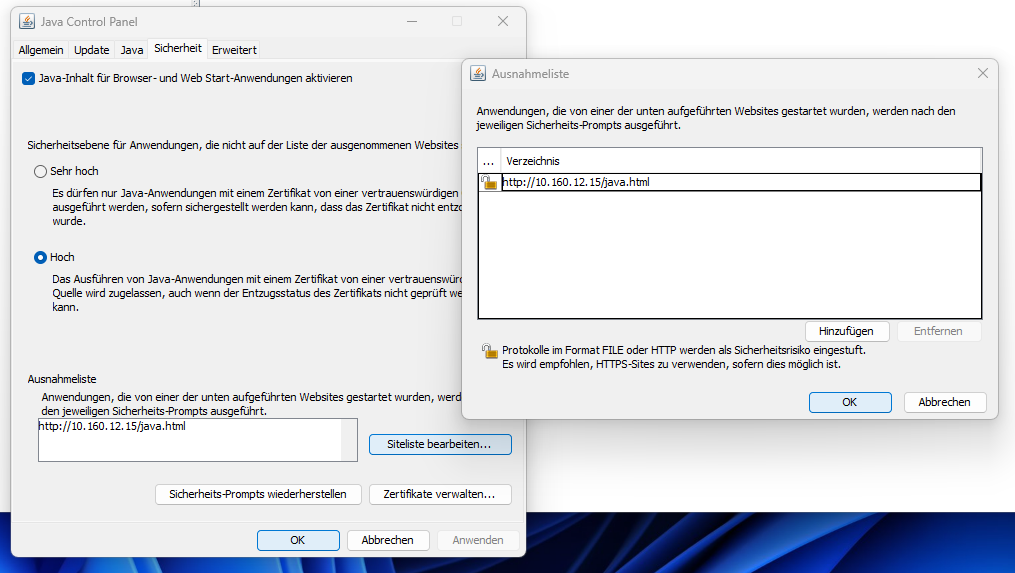
Java version?
Make sure to use the 32-bit version of Java: Java Downloads for All Operating Systems