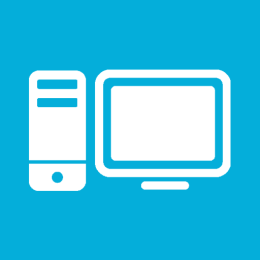No responsibility is accepted for the accuracy of this information!!!
There are a lot of guides in the internet on how to reduce the noise of the Robomow lawn mowers. One of them is to decrease the rotation speed of the blades. To configure this setting, a modification in the service menu is required.
It’s very hard to find information about Robomow devices regarding its service menu.
Therfore I’m writing this short summary about my findings:
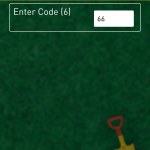
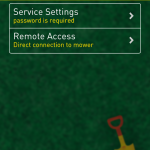 You need an iOS device with the Robomow app to see all options in the service menu and find the desired program setting with its code. Use the codes in the picture above to access the service menu by entering the “service code” from your current “service counter”. Open the Robomow App, open Support and Service Settings and enter the required code.
You need an iOS device with the Robomow app to see all options in the service menu and find the desired program setting with its code. Use the codes in the picture above to access the service menu by entering the “service code” from your current “service counter”. Open the Robomow App, open Support and Service Settings and enter the required code.
Open the Service Settings and Mowing Motors and choose Eco Mode configuration setting.
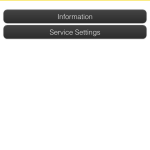
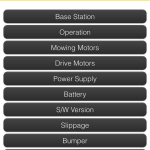
P218 default value: 3300 RPM
P219 default value: 4000 RPM
Do not decrease the values by more than 500 RPM. My current settings are: P218 at 2900 and P219 at 3600
It’s also possible to change the settings in the App after the usage of the first code! If the modification is the first change you do, change it directly at your Robomow: Go to your Robomow and press the “Setting” and “Home” button for 3 seconds. Enter the required code.

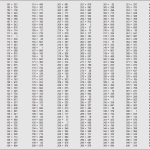
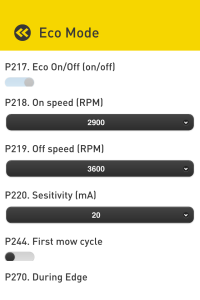
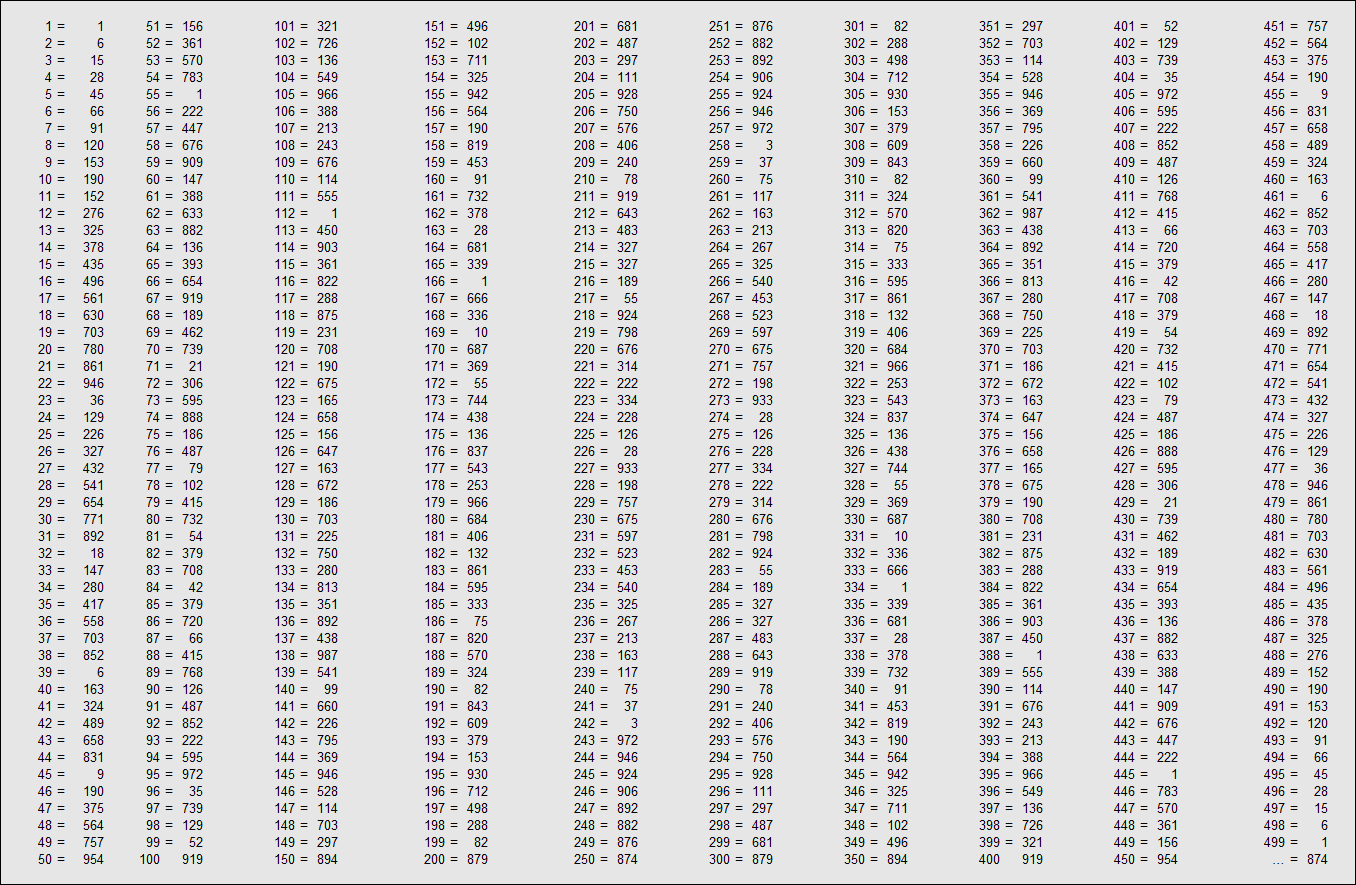
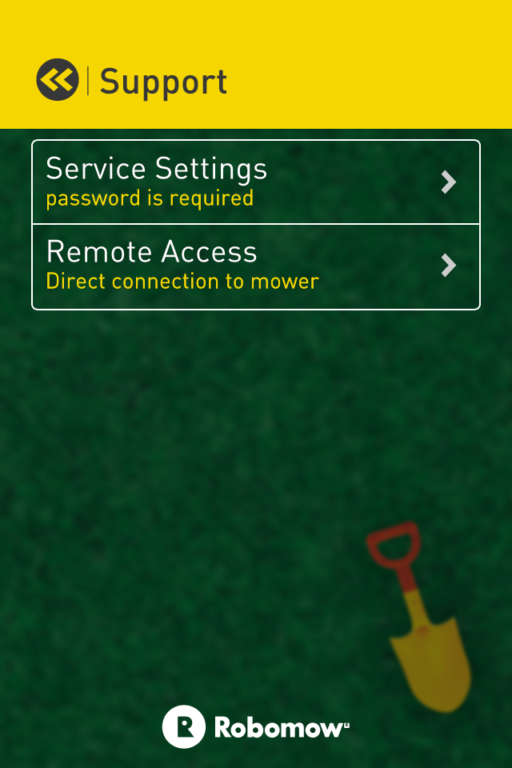

 There are three ways to update your current Windows 7, Windows 8 or Windows 8.1 to the new Windows 10 operating system:
There are three ways to update your current Windows 7, Windows 8 or Windows 8.1 to the new Windows 10 operating system:
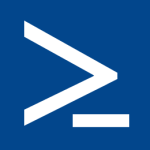 onfigure the folder where the files are which should be uploaded
onfigure the folder where the files are which should be uploaded