 There are three ways to update your current Windows 7, Windows 8 or Windows 8.1 to the new Windows 10 operating system:
There are three ways to update your current Windows 7, Windows 8 or Windows 8.1 to the new Windows 10 operating system:
- Reserve your Windows 10 Installation and wait for it – not what you actually want 🙂
- Force the update by cleaning up your Windows Update Download folder and execute a command
- Download it, Create a bootable USB stick or DVD by using the Media Creation Tool
One important information is missing everywhere: Do not use the “Media Creation Tool” to make a blank installation before any upgrade. You’ll not be able to activate your Windows 10! Microsoft updates their Product Key Database during the upgrade and that can take up to three days (information from Microsoft technical support).
Force the update
- Make sure your current installation is fully updated (Windows Updates)
- Delete the content of the folder “C:\Windows\SoftwareDistribution\Download”
- Press Start, enter “cmd” and run the Command line tool as Administrator
- Enter “wuauclt.exe /updatenow”
- At this point, Windows Update should download Windows 10 and let you install it afterwards.
Media Creation Tool
- Download the Media Creation Tool from https://www.microsoft.com/software-download/windows10
- Run the tool and choose to update your current computer, create a bootable USB stick, DVD or download the ISO file for later usage.
Reinstallation
After a successful upgrade and activation of your Windows 10, a reinstallation can be done without any problems (tested twice with two different computers and its OEM license).
- Download the Media Creation Tool from https://www.microsoft.com/software-download/windows10
- Run the tool and create a bootable USB stick or DVD
- Startup your computer and boot from the USB stick or DVD
- Choose custom installation to remove current partition layout of your harddisk to make a clean installation.


 There are three ways to update your current Windows 7, Windows 8 or Windows 8.1 to the new Windows 10 operating system:
There are three ways to update your current Windows 7, Windows 8 or Windows 8.1 to the new Windows 10 operating system: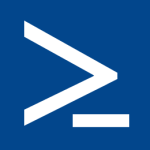 onfigure the folder where the files are which should be uploaded
onfigure the folder where the files are which should be uploaded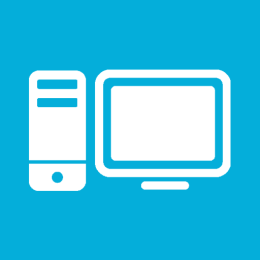
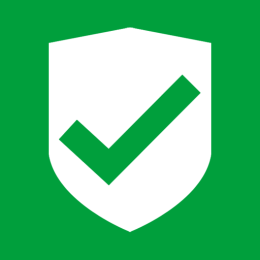
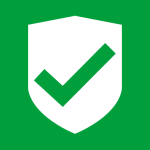 With the following tool, you can easily configure the protocols, ciphers, hashes and key exchange algorithms on your Windows server with an installed IIS to secure your SSL connections.
With the following tool, you can easily configure the protocols, ciphers, hashes and key exchange algorithms on your Windows server with an installed IIS to secure your SSL connections.